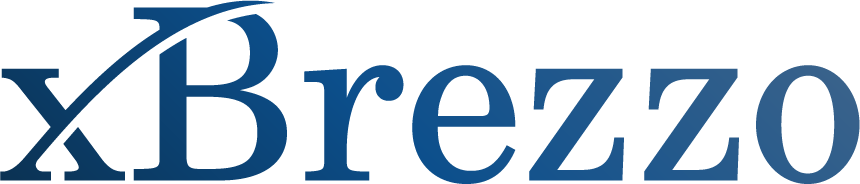TaxBrezzo
-
TaxBrezzo is a cash flow modeling software designed to help family law professionals simulate financial scenarios for individuals going through divorce. It allows you to model various cash flow scenarios with various assumptions to explore options and aid in making decisions on such things as child support, spousal maintenance, tax deductions, and tax filing status.
-
The terms of service provide for one professional and up to two support staff, such as a paralegal or other non-attorney administrative employee, to use each purchased copy of TaxBrezzo. So, for example, if you have a two-attorney partnership and you each want to use TaxBrezzo, you should purchase two copies. If you have more than three professionals in your organization, please contact us at support@xbrezzo.com and we can discuss discounted pricing.
-
A PC that runs Windows and Microsoft Excel are the best environment for TaxBrezzo. If you use a Mac, reach out to us and we can help you download a parallel operating system on your Mac that will allow you to use TaxBrezzo. It sounds complicated, but it’s really pretty easy and then TaxBrezzo works just as well on your Mac as on a PC. Trust us, we can help you make it work.
-
You must have Microsoft Excel on a PC to use the TaxBrezzo. You should have a good familiarity with Excel to maximize the value of this product. Consider taking a class if you are new to Microsoft Excel.
Once you purchase TaxBezzo, you should start by downloading the TaxBrezzo Excel file to a secure/trusted location on your computer Desktop or somewhere else on your hard drive. You should not work on the spreadsheet in the Cloud – it has the best functionality in a trusted location on your computer.
On a PC that runs Windows, before you open the TaxBrezzo Excel file for the first time, you need to “Unblock” security measures on this file. Before opening the file, right click the Excel file and click “Properties.” At the bottom of this pop-up, check “Unblock” by Security to be sure none of the functionality is blocked. Then click “Apply” and “OK” and the window should close. Once you complete this step, the “Unblock” option will not show up again in Properties. You will not have to take this step every time you open the file. You will only need to do this when you download a new version of TaxBrezzo for the first time.
For all copies of TaxBrezzo and any time you are prompted, you should “Enable Macros.” This option often appears in a banner at the top of the Excel spreadsheet. Wherever it appears, you should always enable macros – this is what allows the full functionality of TaxBrezzo.
-
The macros built into TaxBrezzo are what makes it so functional. Any time you are prompted, you should “Enable Macros.” This option often appears in a banner at the top of the Excel spreadsheet. Wherever it appears, you should always enable macros – this is what allows the full functionality of TaxBrezzo.
-
No. Pursuant to the terms and conditions, each purchase of TaxBrezzo is for only one attorney’s use. You are welcome to have up to two support staff or non-attorneys in your office use the product. If you have another attorney who would like to use TaxBrezzo, please purchase another copy. If you have more than 3 main users in your office, reach out and we can discuss discounted pricing.
-
We recommend you keep a “master” version of TaxBrezzo in a secure location. Then save a new version for each client. This will save the facts and inputs for a particular client, so it is ready to be used again for that client.
Because this is a new product, we strongly encourage you to run scenarios and become comfortable with the modeling for your client(s) inputs prior to meeting with them. You can familiarize yourself with the product and practice TaxBrezzo’s use without clients present to be more efficient and have more success in the meetings. Once you become comfortable with the software, you should be able to use it in person with clients and efficiently and effectively model cash flow scenarios.
-
When you are on a report tab and push “Save as PDF,” a window will automatically open allowing you to name and save the report you are currently viewing. You can also do this for the Inputs page and if you run a present value. Make sure you use a unique name for each PDF or they may overwrite each other.
-
Clicking the “Reset Inputs” button will clear out all the inputs, to give you a fresh start. Because inputs can be saved from your last use of a particular TaxBrezzo file, you will want to use this button whenever you are starting a new file or completely updating the inputs.
-
If you are having an issue and submitting feedback to get help, it is preferred that you attach a copy of the TaxBrezzo file you are using so we can see the issue you are having and accurately address it. You can use the “Anonymize” button to quickly remove the client names, so you can submit the Excel file without this information included and maintain all confidentiality.
-
TaxBrezzo is specifically crafted for modeling purposes rather than tax preparation. Our commitment is to achieve high accuracy and we have meticulously tested and verified the tax calculations within the software. The current version encompasses 2024 federal and state tax regulations. We will update TaxBrezzo to reflect 2025 federal and state tax regulations by April 1, 2025.
-
At the beginning of each tax year, certain elements of U.S. and Minnesota tax law—such as tax brackets, standard deductions, and credit thresholds—are typically adjusted for inflation or other factors. However, final IRS and Minnesota Department of Revenue (DOR) forms and instructions are usually not published until later in the year (often in the Fall).
In the interim, our software uses reasonable assumptions based on:
IRS and Minnesota DOR inflation adjustment factors.
Historical trends and prior-year methodologies.
Preliminary guidance or projections, where available.
In some instances, prior-year (e.g., last year’s) forms may be used as a placeholder until official, current-year forms are released.
This approach allows you to estimate your federal and Minnesota state tax liabilities and plan ahead, even before the IRS and Minnesota DOR finalize all forms and instructions.
-
Yes. While we make every effort to provide accurate projections, it is possible that the IRS or Minnesota DOR may:
Adjust brackets, thresholds, or deductions differently than projected.
Introduce new forms, retire existing ones, or significantly revise layouts.
Modify line items, calculation methods, or compliance requirements.
Such changes may result in differences between early-year estimates and final calculations once the official IRS and Minnesota DOR forms are released.
-
The current version for sale reflects the latest 2025 tax rates. If you purchased the product in 2024, you should purchase an updated version. We plan to make frequent updates to TaxBrezzo and enhancements as we receive feedback. A new version with updated calculations will be available by March 31 in each given tax year.
-
At the top of the Input page in TaxBrezzo, you can click “Submit Feedback” to be taken to a form to give us your thoughts about the product and receive support if you have questions about functionality. We ask you to attach a copy of the TaxBrezzo file you are using if you incur issues so we can troubleshoot your specific scenario. You can click “Anonymize File” at the top of the Inputs tab to remove names and maintain confidentiality. For questions and requests for support, you will receive a response within 72 hours.
-
While some of the functionality will work if your computer is offline, the child support calculation and any associated computations will not work. For best functionality, we suggest you always use TaxBrezzo while online.
-
The inputs tab is the only place where substantive information is added into the model. Whenever a new input is added, the “Update Calculations” button will turn red. You need to click on the “Update Calculations” button after inputs have been entered to have them incorporated into the calculations.
All inputs are added into the cells. Inputs should be in annual amounts unless directed otherwise.
The “Help” column to the right of cells, gives specific instructions for the corresponding inputs. Once names are entered into “Spouse A” and “Spouse B” cells, the party names will flow through all reports and options.
The “Scenario” cell allows for users to name each scenario (note there is a 24-character limit).
When you are running guideline child support, you should flip cell (D)(1) to “Yes” and make sure the corresponding number of children is noted in cell (D)(8), the parenting time in cell (D)(9) and the # of Overnights below. Once you push “Update Calculations,” TaxBrezzo will calculate guideline child support in cell (D)(3) and note when the child support calculation was last run to the right of the # of Overnight section. Best practice is to leave a cell blank versus entering in a “zero.” Occasionally, the child support scenario has a challenge running if there is a “zero” input.
The ”Options” button provides the option to “Open MN Child Support Report-After Update.” By checking this box, when a child support calculation is run, there will be a separate Web browser window that opens with the child support calculation detail from the Minnesota Department of Human Services. That separate report can be saved or printed directly from the website. Any time the inputs for child support are changed, the child support calculation will be re-run and a new calculation tab created if that option is checked.
The “Options” button also provides the option to equalize net cash between the parties or to equalize monthly shortfall/surplus. When one of these options is chosen, TaxBrezzo will calculate the corresponding spousal maintenance and/or child support needed to accomplish the chosen task. This calculation may take a little longer to run if it includes both spousal maintenance and child support in the calculations.
NOTE: If you are trying to calculate both child support and spousal maintenance with the Options calculations and the Receiver has more net income than the Payor after child support is paid, then the Equalize Shortfall/Surplus and Equalize Net Cash % will not calculate accurately. Turning off the child support calculation should resolve this issue and calculate the amount needed from one party to the other to achieve the option you want.
On the Inputs tab, under F) Additional Federal Tax Assumptions, you are able to enter additional data so that Qualified Business Income and Net Investment Income can be calculated for your scenario.
-
“Enable Content” or “Enable Macros” refers to the ability to enable or disable certain functionality that has been added to a workbook, such as formulas and links. You will always want to choose to “Enable” macros or content when you see this option at the top of your spreadsheet.
-
Yes! (some of these are also noted in other FAQs)
Best practice is to leave a cell blank versus entering in a “zero.” Occasionally the child support scenario has a challenge running if there is a “zero” input.
If you are using the Options button and have selected equalize net cash between the parties or have selected equalize monthly shortfall/surplus AND are running BOTH child support and spousal maintenance in your scenario, you may need to press “Update Calculations” a second time to receive the final number that meets your requirements. So if the ultimate number isn’t equalized as you request, press “Update Calculations” again and it should work.
If you are trying to calculate both child support and spousal maintenance with the Options calculations and the Receiver has more net income than the Payor after child support is paid, then the Equalize Shortfall/Surplus and Equalize Net Cash % will not calculate accurately. Turning off the child support calculation should resolve this issue and calculate the amount needed from one party to the other to achieve the option you want.
When you "Save as PDF,” be sure to name each option differently. if you save multiple options to the same location with the same name, they may be saved over each other and the prior files deleted. As long as you name each PDF differently, this should not be an issue.
-
If you would like to annotate or provide notes on the right side of the reports, you can click in that space and annotate the report as needed. There is a limit to the characters allowed in that part of the page. You will see the header “Notes” appears only if you have provided annotations.
-
Any negative number, deficit, or payment from one party to the other is in red. Notes and the scenario title are also in red.
-
The “Tax Options” tab models annual taxes for clients comparing a “Married filing Joint” scenario with “Single” or “Head of Household” filings for each spouse in line with the original inputs. This allows for a comparison of the total tax liability based on various filing statuses.
-
The “PV” tab allows users to calculate the lump sum present value of spousal maintenance scenarios. The light blue fields on this tab can be filled with the discount rate, monthly payment amount and number of months for all phases of support. Any unused phase should be marked with zero. The “Recalculate” button will turn red once new inputs are added. Once the red “Recalculate” button is clicked, the present value will appear in the bottom right cell.
-
As with many Windows products, things might just need a re-boot. Before contacting xBrezzo support, please try these simple steps.
1. Try closing the current client file you are in, then reopening.
2. If that does not work, try shutting down your computer and restarting it.
3. You can also re-download your original master version of TaxBrezzo, enter your client data and see if that resets your issue.
If these steps do not work, reach out and we will do our best to help.
-
This software is designed to assist users in modeling cash flow scenarios related to divorce. It is important to note that the information provided by this software is for illustrative purposes only and should not be considered as professional tax advice or legal advice. This software does not replace the need for professional consultation with a qualified tax advisor, accountant, or legal professional.
The outputs generated by this software are intended for illustrative purposes and general guidance. They do not constitute a comprehensive analysis of an individual's tax situation, and users should not rely solely on the results obtained from this tool to make financial or legal decisions.
The accuracy of the results is heavily dependent on the accuracy and completeness of the information provided by the user. Users are responsible for ensuring that all relevant and accurate data is entered into the software for reliable output.
The tax calculations and outputs provided before final IRS and Minnesota DOR forms are released are based on assumptions believed to be reasonable and consistent with prior practices. In some cases, prior-year forms and calculations may be used temporarily until updated forms and official guidance become available. However, these assumptions and interim forms may not fully reflect future updates, legislative changes, or unforeseen policy adjustments at either the federal or state level.
We will update our software as soon as the IRS and Minnesota DOR finalize the relevant forms and guidance. We recommend reviewing your information and results again after updates are made to ensure accuracy and compliance.
This tool is intended for planning and informational purposes only and should not be relied upon as a substitute for professional tax advice.
By using this cash flow modeling software, users acknowledge and agree to these terms and limitations. The developers of this software disclaim any liability for the use or reliance upon the information generated by the software.