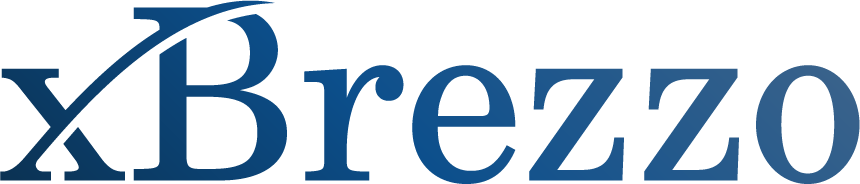Balance Sheet Builder
-
Balance Sheet Builder (BSB) is an Excel-based spreadsheet that gives you a clean format for seamless data-entry, while allowing for all the customization you would like in a balance sheet. The BSB comes with built-in formulas for automatic adjustments for real estate sales, tax-effecting, equalizing of certain assets and other calculations. It allows you to fill in the balance sheet with your specific facts but utilize innovative calculations and buttons to make your work even easier.
-
Balance Sheet Builder is a spreadsheet template that works in Excel. Therefore, you must have Microsoft Excel and either a PC that runs Windows or a Mac.
-
The terms of service provide for one professional and up to two support staff, such as a paralegal or other non-attorney administrative employee, to use each purchased copy of BSB. So, for example, if you have a two-attorney partnership and you each want to use BSB, you should purchase two copies. If you have more than three professionals in your organization, please contact us at support@xbrezzo.com and we can discuss discounted pricing.
-
You must have Microsoft Excel to use the Balance Sheet Builder. You should have a good familiarity with Excel to maximize the value of this product. Consider taking a class if you are new to Microsoft Excel.
Once you purchase BSB, you should start by downloading the BSB Excel file to a secure/trusted location on your computer Desktop or somewhere else on your hard drive. You should not work on the spreadsheet in the Cloud – it has the best functionality in a trusted location on your computer.
On a PC that runs Windows, before you open the BSB Excel file for the first time, you need to “Unblock” security measures on this file. Before opening the file, right click the Excel file and click “Properties.” At the bottom of this pop-up, check “Unblock” by Security to be sure none of the functionality is blocked. Then click “Apply” and “OK” and the window should close. Once you complete this step, the “Unblock” option will not show up again in Properties. You will not have to take this step every time you open the file. You will only need to do this when you download a new version of BSB for the first time. You do not need to take these steps on a Mac.
For all copies of BSB and any time you are prompted, you should “Enable Macros.” On a PC, this option often appears in a banner at the top of the Excel spreadsheet. On Macs, it is more commonly a pop-up when you open the file. Wherever it appears, you should always enable macros – this is what allows the full functionality of the balance sheet.
-
We recommend you keep a “master” version of BSB in a secure location. With any spreadsheet, use can sometimes cause quirks, so you should preserve the original, knowing you can always go back to that clean reset. The master copy also allows you to have a clean version for each new client. You should save a new copy of BSB for each client. This will save the inputs for a particular case, so it is ready to be used again for that client.
Because this is a new product, we strongly encourage you to play around with the inputs and become comfortable with the modeling for your client(s) inputs prior to meeting with them. You can familiarize yourself with the product without clients present to be more efficient and have more success in meetings. Once you become comfortable with the spreadsheet, you should be able to use it in person with clients efficiently and interactively model property division options.
-
Working in a clean BSB file, you should start with the Client Info button at the top right of the spreadsheet. This button will prompt you to enter in the parties’ names which will automatically populate the title header and the Non-marital and Marital column headers. You can also fill in your own content in the top rows if you would like to personalize the identifying information at the top of the balance sheet.
The Show/Hide button, also at the top right of the balance sheet, allows you to choose which sections of data will be included in your spreadsheet. Any category with a checkmark will be included in the data and any unchecked category will be hidden from view and not considered in the calculations. You can set up these categories at the beginning of your work in the spreadsheet or at any time while you are working on the balance sheet. NOTE: if you hide a category that has data included, this data will no longer be included in the total at the bottom of the balance sheet or in the #11 Property Division Summary.
-
You should fill in columns B, C, D, E, K, L and M with data specific to your case. Columns G and H are for allocation of non-marital assets/liabilities and columns I and J are for allocation of marital assets/liabilities. You will typically want to allocate all values from column E into Columns G-J. At the bottom of the spreadsheet to the right of the final totals highlighted in yellow, there is a pink box that will identify the value of assets/liabilities that are unallocated. This pink box will disappear when everything is fully allocated to one party or divided between them. The pink unallocated box will not show up when printing.
-
Yes, in the right spot. It is easiest to add rows in the middle of sections versus at the very top or the very bottom. From experience, we know that one may inadvertently miss adjusting formulas if they are added at the top or the bottom, so we have locked parts of the spreadsheet to ensure the formulas remain accurate.
-
We have created Balance Sheet Builder to make it easy for you AND make sure it works. We have locked certain cells to make sure you cannot inadvertently make errors in the formulas. We have limited your ability to insert columns or insert rows in certain areas to ensure all the formulas are accurate and include all appropriate fields The spreadsheet also does not allow you to hide all content as you typically do in Excel to avoid mistakes (but see FAQ below).
-
These buttons allow you to expand and contract certain areas of the spreadsheet, like additional real estate, total marital assets after equalizer, and 11 Property Division Summary. If you don’t want to see these sections, nor include that information in the calculations, you don’t have to. So, if you only have one piece of real estate, you can hide the additional fields from all views with the (-) button in the left margin. Anything that is hidden from view with these buttons will be omitted from all calculations and will not appear in printed versions of the balance sheet.
-
Yes. Using the (+) and (-) buttons in the left margin of section 1 Real Estate, you can add up to three parcels of real estate and have automated buttons available for calculations for each property. If you have more than three parcels, you can add additional rows in the 1 Real Estate section knowing the R.E. Option button will not work on the additional real estate. To add the additional real estate, you will have Property # 3 expanded and then right under the Property 3 you can add in more cells. Or if there is significant real estate assets such as in cases where individuals own rental properties, consider just using Section 8 Other (see FAQ below).
-
This section can be used for other assets/liabilities that do not fall into another category. Such assests/liabilities might include: rental real estate, business entities, private equity, or anything that doesn’t fit into one of the other categories.
-
When unhidden, this section pulls all categories of division into respective columns for each party and outlines the total values allocated to each party in one easy to review spot. This is a great section to review with clients so they understand how a particular option will leave them moving forward and to compare different balance sheet options. As you make changes in the balance sheet above, the summary will dynamically change so it is always current.
-
This bonus column (which can be hidden) is helpful to identify assets/liabilities that should be allocated for a special purpose. This column may be used to allocate debts and assets for their pay-off, funds for earmarked children’s expenses or other special purposes that result in funds not being allocated to the traditional columns of marital and non-marital property. This column may also identify retirement funds that might be cashed out during the divorce for a particular purpose.
-
The “R.E. Options” buttons allows you to include considerations for necessary maintenance and repairs, tax adjustments and/or selling the real estate. When you click on the button, a pop-up will allow you to enter the relevant assumptions. You can provide an estimated amount of maintenance and repairs, the amount of house value subject to taxes and the rate, and/or the percentage of selling expenses. Once you fill in these assumptions and click “Save,” the assumptions will be automatically inserted into the balance sheet to then be appropriately allocated. The selling expense assumption will remain active so if you change the property value, the selling expense will automatically adjust. If you no longer want to include these assumptions or want to change them, you can delete the cells and run the assumptions again with the button on the right. Of course, you can always add in more adjustments by inserting rows as needed and adding in your own values and/or formulas.
-
If you would like to automatically calculate the amount that needs to be transferred from one party to the other to equalize the total of a category of assets, you can use this button.
-
This button is used to implement a tax adjustment to the division of assets/liabilities in a particular category of assets/liabilities. When you click on the button, a pop-up will allow you to enter relevant assumptions including the taxable amount allocated to each party and the tax rate. Once you fill in these assumptions and click “Save,” the assumptions will be automatically be inserted into the balance sheet. If you no longer want to include these assumptions, you can delete the data in the cells or delete the added rows. If you just want to change the assumptions, you can either delete the information and start over or push the button again and update the assumptions.
-
If you no longer want to include any data that was automatically added by clicking a button, you can delete the cells or newly added rows. You can then click the button again and re-run assumptions if you choose. If you just want to change the assumptions, you can either delete the information and start over or push the button again and update the assumptions.
-
Yes! (some of these are also noted in other FAQs)
Be aware of blank rows. If you have added a blank row in the middle of a section, the buttons on the right side of the balance sheet may not include all the proper cells. The buttons typically run calculations sequentially down a section and stop at a blank row. If you inadvertently leave a blank row in the middle of a calculation block, you may miss data. You should avoid adding blank rows in the middle of a data set to avoid these mistakes.
You can add blank rows under the equalizer for additional calculations or information you may want to include.
In 7 Retirement Assets (pre-Tax), there is both a “Xfer to Equalize” and “Tax Adjustment” button. These will not work accurately together – you should only use one.
Remember that you cannot hide columns or rows except where there is a (+) and (-) with built in hiding function.
You may notice that the size of buttons in the left margin expand if you add rows. This does not change the functionality.
The unallocated cell can help you make sure the property division is complete. At the bottom of the spreadsheet to the right of the final totals highlighted in yellow, there is a pink box that will identify the value of assets/liabilities that are unallocated. This pink box will disappear when everything is fully allocated to one party or divided between them. The pink unallocated box will not show up when printing.
If you would like to provide a customized header or footer, you can do so but it will unfreeze the locked pane in the Balance Sheet Builder. To remedy this, you can save your BSB file, close and then reopen your file. This should freeze the pane again in BSB.
-
It’s easy to print your BSB spreadsheet. The page parameters are automatically set, and the buttons and unallocated fields will not print. Any area you have hidden with the (-) will also not appear in a printed version. You can also print to PDF if you want it in that format.
-
If you have a client who would like to pay some or all of a cash settlement with pre-tax retirement, this calculator will be helpful. The Equalizer tab allows for an easy calculator to determine the amount of pre-tax retirement needed to pay the equalizer. You fill in the amount to be paid and the presumed tax rate and the calculator will provide the total transfer of pre-tax retirement needed to pay the settlement.
-
The “PV” tab allows users to calculate the lump sum present value of spousal maintenance scenarios. The light blue fields on this tab can be filled with the discount rate, monthly payment amount and number of months for all phases of support. Any unused phase should be marked with zero. The “Recalculate” button will turn red once new inputs are added. Once the red “Recalculate” button is clicked, the present value will appear in the bottom right cell.
-
Yes. Once downloaded and if the security protections have been addressed (see fourth FAQ above), you can use BSB offline.
-
We LOVE Excel and we also know it can be quirky. We think it’s the best product for property division and working through family law scenarios, because of its ability to customize and easy data entry. We have done our best to balance usability and customization to preserve the formatting and the formulas. You’re welcome!
You can email support@xbrezzo.com if you have any questions or would like to provide feedback. For questions and requests for support, you will typically receive a response within 24 hours.
-
As with many spreadsheets, sometimes it might just need a re-boot. Before contacting xBrezzo support, please try these simple steps.
1. Try closing the current client file you are in, then reopening.
2. If that does not work, try shutting down your computer and restarting it.
3. You can also re-open your original master version of BSB, enter your client data and see if that resets your issue.
If these steps do not work, reach out and we will do our best to help.
-
This Product is designed to assist users in modeling property division options related to divorce. The accuracy of the results is heavily dependent on the accuracy and completeness of the information provided by the user. Users are responsible for ensuring that all relevant and accurate data is entered into the product for reliable output.
Each Excel file of Balance Sheet Builder is intended for only one individual user (and 1-2 support staff) and should not be shared with others.
By using this product, users acknowledge and agree to these terms and limitations. The developers of this product disclaim any liability for the use or reliance upon the information generated by the product.